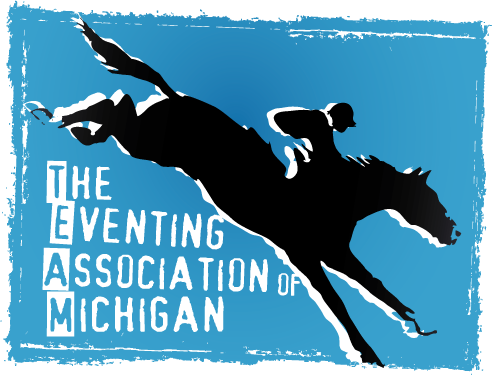Here are some of the most common questions that we get asked, and step by step instructions. however, if your issue is not listed, please use the Contact Form, to get support.
Billing
As soon as you make a payment, whether you are signing up for a new membership or renewing a membership. However, if you do not receive a receipt, please let us know using our Contact Form, and we can resend you your receipt for payment.
The discount codes that we give out are time sensitive, and only valid for a certain time frame, which we disclose when we send out the discount code, so if it is outside that time frame, the code will not work. However, if you are within the time frame, make sure that you enter the code exactly as shown. If, you are copying and pasting the code from your email, be sure that there is not any extra spaces, which can happen when copying and pasting, so try typing the discount code manually, and that should fix your issue.
Still having issues, please use the Contact Form, and include your name as well as the discount code you are trying to use, and we will help you out.
Please make sure that you have entered all of the information correctly (credit card number, name, address and expiration date), and try processing the transaction again, 9 times out of 10, that will fix the issue.
If you still receive an error, make sure your credit card is not locked, or suspended, or maxed out. I would recommend contacting your credit card company. We may be able to see why your transaction didn’t process correctly, if you want us to see if we can look into it, please use the Contact Form and please include the error message you receive, the date and time, in which you tried to process the transaction, aand we will do our best to help you out.
If we haven’t deposited your check yet, then yes we can do that for you. You need to use the Contact Form to let us know, so, we can check to make sure that we haven’t deposited your check already. If we have not deposited your check yet, you can login to your account, scroll down and click on the update billing button and change the payment method to credit card, and process the transaction, or we can send you an invoice to pay for you membership dues, your choice. Additionally, we will rip up your check, once you have paid via credit card.
If you made a mistake when signing up or renewing your membership, there are two options:
1. You can log back into your account, scroll down to the update, renew or update billing button, under the ‘profile tab’ and correct your membership selection, then click on save, and the balance will remain on your account, and go towards your next years dues, or;
2. Use the Contact Form to request a refund on your account. Please include your name, and the membership and options that you meant to select, so that we can make the adjustments for you and issue you a refund.
If you have signed up using our automatic renewal credit card option, you may not see the field to enter a discount code, so you will need to do the following:
1. Login to your account
2. While on the ‘Profile’ tab, scroll down, and click on the ‘update billing’ button.
3. Scroll down to the payment methods, switch the payment to ‘Pay by Check’ and click on ‘save and continue.
4. Sign out
5. Sign back into your account, follow step 2.
5. Scroll down to the payment methods, select credit card auto renewal, and then you will also have the discount code field to enter the discount, and then process the payment, and then your membership will be up to date.
We no longer require a registration fee for horses, so if you are no longer using a horse for shows, all you need to do is remove that horses information from your profile.
Current Members
Great question, for all point related questions, you must contact our scorekeeper. you can find information about points, and how we award them by visiting the points page of our website TEAM Points webpage, and to contact our scorekeeper please send an email to pointkeeper@eventingmichigan.org.
TEAM numbers are assigned by the Membership Coordinator, so you are not able to add that number, but if you would like to use that existing number, after you have completed registration, please use the Contact Form letting us know, and if that number is available, which it should be, we will add it to the horse’s profile.
No, you do not need to register the horses, if the member has already added the horse(s) to their profile. All you will need to do is to obtain the horse(s) name, which was used to register, as well as their TEAM #, which you will use when entering competitions. However, if the horse(s) have not been registered, then, yes, you will need to register the horse(s) under your account.
*Note that you MUST use the same “Name” used to register the horse throughout the entire show season, if you don’t, you, as well as the horse could lose valuable points that go towards year-end awards.
If you have signed up using our automatic renewal credit card option, you may not see the field to enter a discount code, so you will need to do the following:
1. Login to your account
2. While on the ‘Profile’ tab, scroll down, and click on the ‘update billing’ button.
3. Scroll down to the payment methods, switch the payment to ‘Pay by Check’ and click on ‘save and continue.
4. Sign out
5. Sign back into your account, follow step 2.
5. Scroll down to the payment methods, select credit card auto renewal, and then you will also have the discount code field to enter the discount, and then process the payment, and then your membership will be up to date.
If the number of horses you have paid for has not changed, all you need to do is:
1. Login to your account.
2. Click on “View Profile / Edit Profile” button
3. Update the horses info to your new horse, and click on save.
That is all you have to do.
We make it simple and easy to do, and you can update your information at any time, by simply:
1. Logging into your account at https://team.myonlinemembership.com/member-sign-in/
2. Click on the tab of the information you want to update
Profile – Primary member information, login email, password, and to update/change membership type or billing.
Horses – Registered Horses information.
Rider – Additional member information. (only shown with Family Membership, and Supporting Membership)
Contact – If you want to add an emergency contact.
Agreements – If you need to update members information like address or phone number.
To electronically sign the agreements, you do the following:
1. Sign into your account
2. Click on the ‘Agreements’ tab
3. Fill out the forms, if not done already (with name & DOB) if under 18, the guardians name, and address, if different than primary member.
4. Click the radio button, next to ‘I Agree’ to electronically sign the document, and don’t forget to click on save.
** Remember, for insurance purposes, you must’ve either electronically signed, or mailed in a signed copy of the agreements to the ‘TEAM Membership Coordinator” before you can school at Honey Run, or compete at any TEAM sanctioned event.
Login Issues
First, please make sure your email address is spelled correctly. Also, make sure that your password is correct.
If you know those two pieces of information are correct, and the system is not letting you in, most likely you have been locked out. In order to unlock your account, you MUST use the “Request Password” link, which will unlock your account and sen you an email.
If you do not receive an email, please check your SPAM/Junk folder. if you receive an error ’email not found’ you will need to contact us using our Contact Form, and please provide your name, or the primary accounts name, email address, and phone number, and we will help you get into your account.
At the Login Page, click on ‘Request Password’ and then enter your email address, and click on the ‘Request Password’ button.
You will then shortly receive an email from our website to let you login. If you don’t receive an email within 30 minutes, you can try ‘requesting your password’ again, or you can use our Contact Form to let us know, and we will generate and send you a password.
New Members
This means that you or someone else has most likely have created an account with us before using that email address, so what you should do is try logging into your account. If you can’t login, use the reset password link, to receive a new password to see if you receive an email from our system. If you do, that means you have an account with us already.
TEAM numbers are assigned by the Membership Coordinator, so you are not able to add that number, but if you would like to use that existing number, after you have completed registration, please use the Contact Form letting us know, and if that number is available, which it should be, we will add it to the horse’s profile.
No, you do not need to register the horses, if the member has already added the horse(s) to their profile. All you will need to do is to obtain the horse(s) name, which was used to register, as well as their TEAM #, which you will use when entering competitions. However, if the horse(s) have not been registered, then, yes, you will need to register the horse(s) under your account.
*Note that you MUST use the same “Name” used to register the horse throughout the entire show season, if you don’t, you, as well as the horse could lose valuable points that go towards year-end awards.
If you haven’t received an email after you have signed up, depending on your email provider, it may take up to 30 minutes to receive an email from our website. Please also be sure to check your Spam/Junk folder, as some times, our email makes it into the Spam/Junk folder. If it has been more than 30 minutes, and you have checked you Spam/Junk folder, and still nothing. Please contact us using our Contact Form, and please include your name, and your email address, and we will check, and if needed corrected, and then your email will be sent out.
The process is very easy.
- Click on the “Join TEAM” link on our site.
- Select the membership that you would like to signup for (Individual, Family, Horse or Supporting membership).
- Fill out the primary member information, then select the number of horses, and or additional members you would like to register.
- Select and complete payment, then click ‘sign up’ button.
- Continue to fill out all of the information, clicking on save and continue after each section, once completed filling out the Agreements section you are finished.
Updating Profile
TEAM numbers are assigned by the Membership Coordinator, so you are not able to add that number, but if you would like to use that existing number, after you have completed registration, please use the Contact Form letting us know, and if that number is available, which it should be, we will add it to the horse’s profile.
No, you do not need to register the horses, if the member has already added the horse(s) to their profile. All you will need to do is to obtain the horse(s) name, which was used to register, as well as their TEAM #, which you will use when entering competitions. However, if the horse(s) have not been registered, then, yes, you will need to register the horse(s) under your account.
*Note that you MUST use the same “Name” used to register the horse throughout the entire show season, if you don’t, you, as well as the horse could lose valuable points that go towards year-end awards.
If we haven’t deposited your check yet, then yes we can do that for you. You need to use the Contact Form to let us know, so, we can check to make sure that we haven’t deposited your check already. If we have not deposited your check yet, you can login to your account, scroll down and click on the update billing button and change the payment method to credit card, and process the transaction, or we can send you an invoice to pay for you membership dues, your choice. Additionally, we will rip up your check, once you have paid via credit card.
If you made a mistake when signing up or renewing your membership, there are two options:
1. You can log back into your account, scroll down to the update, renew or update billing button, under the ‘profile tab’ and correct your membership selection, then click on save, and the balance will remain on your account, and go towards your next years dues, or;
2. Use the Contact Form to request a refund on your account. Please include your name, and the membership and options that you meant to select, so that we can make the adjustments for you and issue you a refund.
If the number of horses you have paid for has not changed, all you need to do is:
1. Login to your account.
2. Click on “View Profile / Edit Profile” button
3. Update the horses info to your new horse, and click on save.
That is all you have to do.
We make it simple and easy to do, and you can update your information at any time, by simply:
1. Logging into your account at https://team.myonlinemembership.com/member-sign-in/
2. Click on the tab of the information you want to update
Profile – Primary member information, login email, password, and to update/change membership type or billing.
Horses – Registered Horses information.
Rider – Additional member information. (only shown with Family Membership, and Supporting Membership)
Contact – If you want to add an emergency contact.
Agreements – If you need to update members information like address or phone number.
TEAM Numbers are assigned to you by our Membership Coordinator, and added to your account after you sign up. You will use this number when you enter for TEAM competitions, so you can accumulate point for year-end rewards.
Using discount codes
The discount codes that we give out are time sensitive, and only valid for a certain time frame, which we disclose when we send out the discount code, so if it is outside that time frame, the code will not work. However, if you are within the time frame, make sure that you enter the code exactly as shown. If, you are copying and pasting the code from your email, be sure that there is not any extra spaces, which can happen when copying and pasting, so try typing the discount code manually, and that should fix your issue.
Still having issues, please use the Contact Form, and include your name as well as the discount code you are trying to use, and we will help you out.