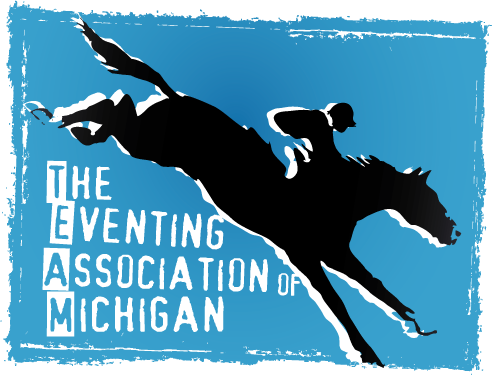Here are some of the most common questions that we get asked, and step by step instructions. however, if your issue is not listed, please use the Contact Form, to get support.
Billing
If you have signed up using our automatic renewal credit card option, you may not see the field to enter a discount code, so you will need to do the following:
1. Login to your account
2. While on the ‘Profile’ tab, scroll down, and click on the ‘update billing’ button.
3. Scroll down to the payment methods, switch the payment to ‘Pay by Check’ and click on ‘save and continue.
4. Sign out
5. Sign back into your account, follow step 2.
5. Scroll down to the payment methods, select credit card auto renewal, and then you will also have the discount code field to enter the discount, and then process the payment, and then your membership will be up to date.
Current Members
Great question, for all point related questions, you must contact our scorekeeper. you can find information about points, and how we award them by visiting the points page of our website TEAM Points webpage, and to contact our scorekeeper please send an email to pointkeeper@eventingmichigan.org.
TEAM numbers are assigned by the Membership Coordinator, so you are not able to add that number, but if you would like to use that existing number, after you have completed registration, please use the Contact Form letting us know, and if that number is available, which it should be, we will add it to the horse’s profile.
No, you do not need to register the horses, if the member has already added the horse(s) to their profile. All you will need to do is to obtain the horse(s) name, which was used to register, as well as their TEAM #, which you will use when entering competitions. However, if the horse(s) have not been registered, then, yes, you will need to register the horse(s) under your account.
*Note that you MUST use the same “Name” used to register the horse throughout the entire show season, if you don’t, you, as well as the horse could lose valuable points that go towards year-end awards.
If you have signed up using our automatic renewal credit card option, you may not see the field to enter a discount code, so you will need to do the following:
1. Login to your account
2. While on the ‘Profile’ tab, scroll down, and click on the ‘update billing’ button.
3. Scroll down to the payment methods, switch the payment to ‘Pay by Check’ and click on ‘save and continue.
4. Sign out
5. Sign back into your account, follow step 2.
5. Scroll down to the payment methods, select credit card auto renewal, and then you will also have the discount code field to enter the discount, and then process the payment, and then your membership will be up to date.
If the number of horses you have paid for has not changed, all you need to do is:
1. Login to your account.
2. Click on “View Profile / Edit Profile” button
3. Update the horses info to your new horse, and click on save.
That is all you have to do.
We make it simple and easy to do, and you can update your information at any time, by simply:
1. Logging into your account at https://team.myonlinemembership.com/member-sign-in/
2. Click on the tab of the information you want to update
Profile – Primary member information, login email, password, and to update/change membership type or billing.
Horses – Registered Horses information.
Rider – Additional member information. (only shown with Family Membership, and Supporting Membership)
Contact – If you want to add an emergency contact.
Agreements – If you need to update members information like address or phone number.
To electronically sign the agreements, you do the following:
1. Sign into your account
2. Click on the ‘Agreements’ tab
3. Fill out the forms, if not done already (with name & DOB) if under 18, the guardians name, and address, if different than primary member.
4. Click the radio button, next to ‘I Agree’ to electronically sign the document, and don’t forget to click on save.
** Remember, for insurance purposes, you must’ve either electronically signed, or mailed in a signed copy of the agreements to the ‘TEAM Membership Coordinator” before you can school at Honey Run, or compete at any TEAM sanctioned event.
New Members
TEAM numbers are assigned by the Membership Coordinator, so you are not able to add that number, but if you would like to use that existing number, after you have completed registration, please use the Contact Form letting us know, and if that number is available, which it should be, we will add it to the horse’s profile.
No, you do not need to register the horses, if the member has already added the horse(s) to their profile. All you will need to do is to obtain the horse(s) name, which was used to register, as well as their TEAM #, which you will use when entering competitions. However, if the horse(s) have not been registered, then, yes, you will need to register the horse(s) under your account.
*Note that you MUST use the same “Name” used to register the horse throughout the entire show season, if you don’t, you, as well as the horse could lose valuable points that go towards year-end awards.
Updating Profile
TEAM numbers are assigned by the Membership Coordinator, so you are not able to add that number, but if you would like to use that existing number, after you have completed registration, please use the Contact Form letting us know, and if that number is available, which it should be, we will add it to the horse’s profile.
No, you do not need to register the horses, if the member has already added the horse(s) to their profile. All you will need to do is to obtain the horse(s) name, which was used to register, as well as their TEAM #, which you will use when entering competitions. However, if the horse(s) have not been registered, then, yes, you will need to register the horse(s) under your account.
*Note that you MUST use the same “Name” used to register the horse throughout the entire show season, if you don’t, you, as well as the horse could lose valuable points that go towards year-end awards.
If the number of horses you have paid for has not changed, all you need to do is:
1. Login to your account.
2. Click on “View Profile / Edit Profile” button
3. Update the horses info to your new horse, and click on save.
That is all you have to do.
We make it simple and easy to do, and you can update your information at any time, by simply:
1. Logging into your account at https://team.myonlinemembership.com/member-sign-in/
2. Click on the tab of the information you want to update
Profile – Primary member information, login email, password, and to update/change membership type or billing.
Horses – Registered Horses information.
Rider – Additional member information. (only shown with Family Membership, and Supporting Membership)
Contact – If you want to add an emergency contact.
Agreements – If you need to update members information like address or phone number.